This is a paragraph! Here's how you make a link: Neocities.
Here's how you can make bold and italic text.
Here's how you can add an image:
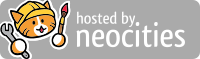
Here's how to make a list:
To learn more HTML/CSS, check out these tutorials!
Beginner Cheat Sheet (From Beginner HTML Dog):
Images
< img src="" > can be used to add images. After 'src' is the destination of the image.
< img src="" width="" height="" alt="" > <--- 'alt' means alternative description
Links
Use < a > and < /a > to create a link with an image or text. Whatever is inside the < a > and < /a > will be what is clickable. The 'a' stands for anchor.
use 'href=' inside of an anchor to specify the url. This can also go to a html page (e.g. href="test.html")
It can also be used to send the user to a certain part of the page. ids can be given to elements (e.g. < h1 id="heading" >)
This can be called with a # (e.g. href="#heading")
Text and Paragraphs
< strong > signifies a bold series of characters.
< br > signifies a line break.
< em > signifies an emphasised series of characters. This typically means italics.
< span > can be used to specify a certain part of an element.
< marquee > can be used to make a scrolling text element!!
Lists _____________
< ul > creates an unordered list. This means the use of bullet points. < |
< ol > creates an ordered list. This means the use of numbers (e.g. 1) 2) ...) <---------|----> Lists can be within lists
< li > creates an individual item in the list. < _____________________________________|
Tables
< table > defines the table.
< tr > defines a table row.
< td > defines a table data cell. These must be enclosed by < tr > tags.
KEEP IN MIND EACH ONE OF THESE ARE ELEMENTS. This means css can be used on them.
This can all be viewed as < tr > makes rows and < td > makes columns in these rows.
Forms
These can be used to collect data from users (In a good way!). This data is inputted by the user.
< form > defines a form. An action attribute must be used to select where to send data.
A method attribute can tell the data how it is sent. (e.g. < form action="" method=""> < /form >)
The < input > tag can allow user interaction. Types include:
Cool CSS Stuff I found:
'transform' can be used to rotate items on the screen!
'background: url("IMG") repeat-x; (or y)' can be used to repeat a texture in the background.